基础永远值得花费90%的精力去学习加强。认识实践的重要性。
SHELL=[ 1 , 2 , 3 , 4 , 5 , 6 , 7 , 8 , 9 , 10 ]
progress:[## ] 10%
Ax Shell Introduction
致敬经典,永不抄袭。
A Shell provides you with an interface to the Unix system. It gathers input from you and executes programs based on that input. When a program finishes executing, it displays that program’s output.
Shell is an environment in which we can run our commands, programs, and shell scripts. There are different flavors of a shell, just as there are different flavors of operating systems. Each flavor of shell has its own set of recognized commands and functions.
Refer:
Linux System
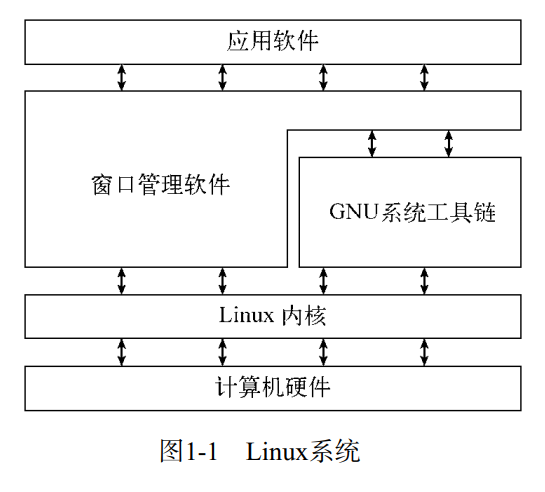
Linux Kernel
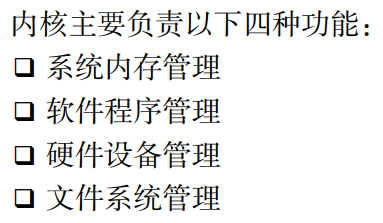
Linux Memory
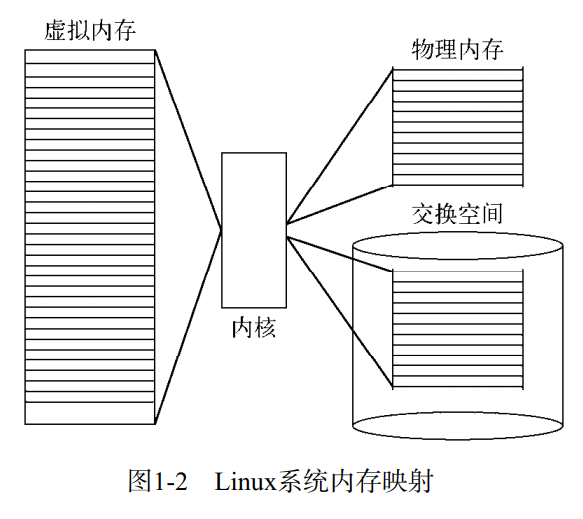
Linux File System
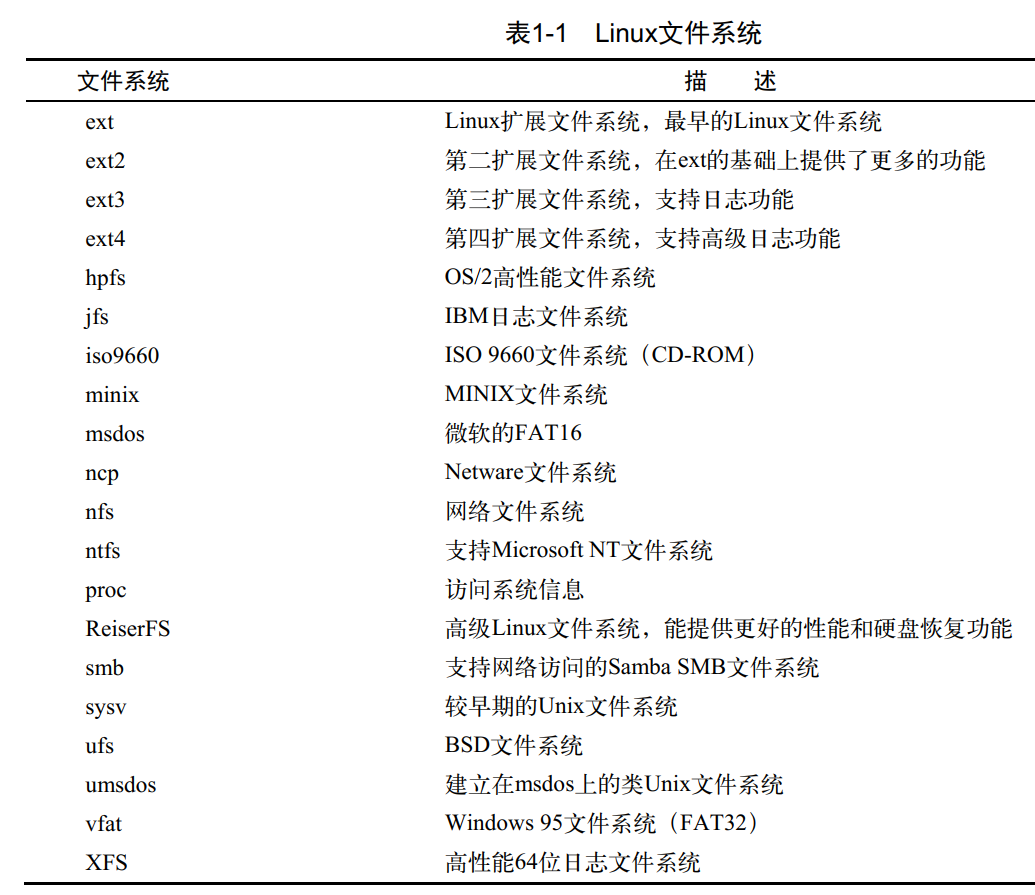
Linux Shell
In Unix, there are two major types of shells −
- Bourne shell − If you are using a Bourne-type shell, the $ character is the default prompt.
- C shell − If you are using a C-type shell, the % character is the default prompt.
The Bourne Shell has the following subcategories −
- Bourne shell (sh)
- Korn shell (ksh)
- Bourne Again shell (bash)
- POSIX shell (sh)
The different C-type shells follow −
- C shell (csh)
- TENEX/TOPS C shell (tcsh)
The original Unix shell was written in the mid-1970s by Stephen R. Bourne while he was at the AT&T Bell Labs in New Jersey.
Bourne shell was the first shell to appear on Unix systems, thus it is referred to as “the shell”.
Bourne shell is usually installed as /bin/sh on most versions of Unix. For this reason, it is the shell of choice for writing scripts that can be used on different versions of Unix.
In this chapter, we are going to cover most of the Shell concepts that are based on the Borne Shell.
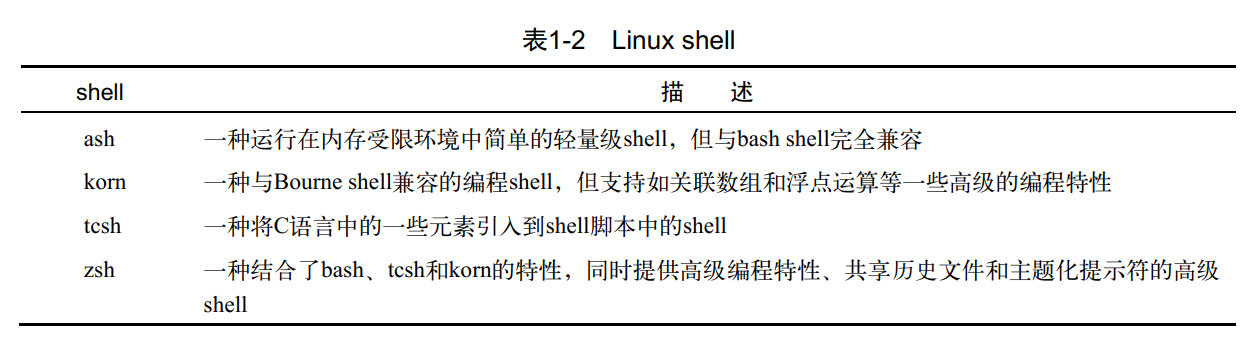
Linux X Window System Protocol
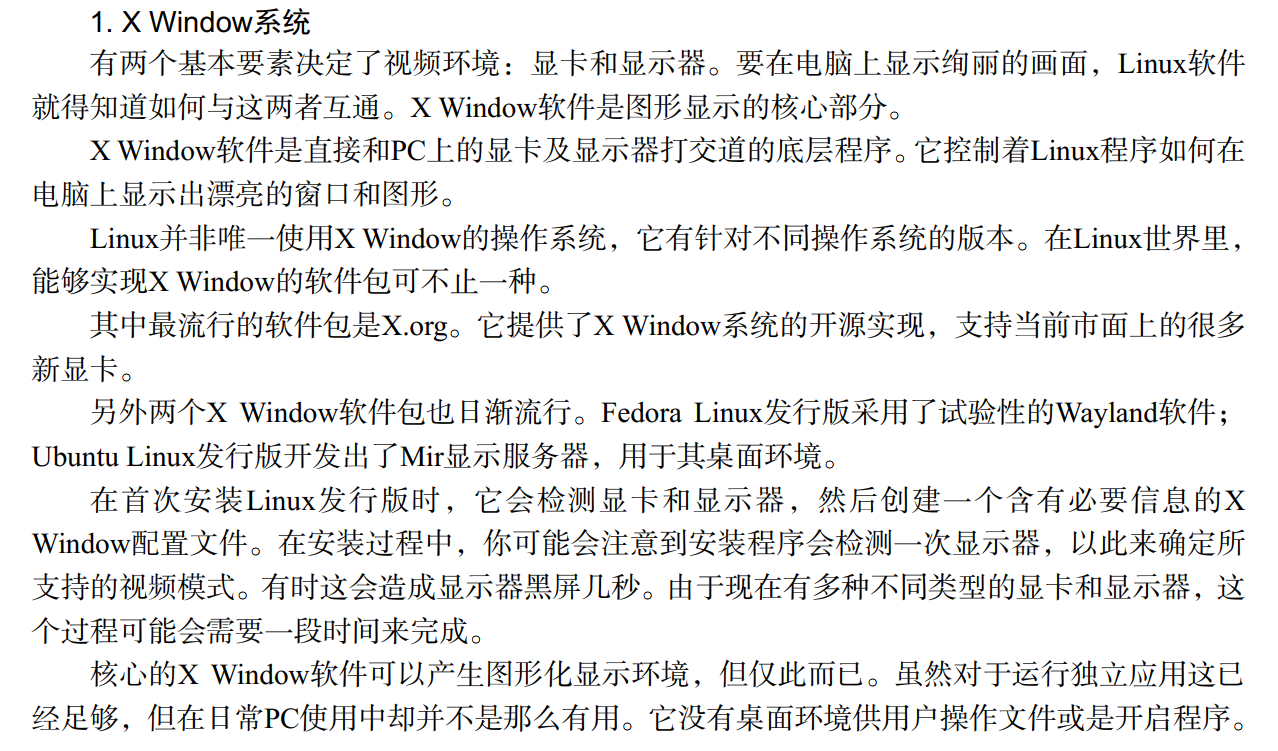
Linux Released Version
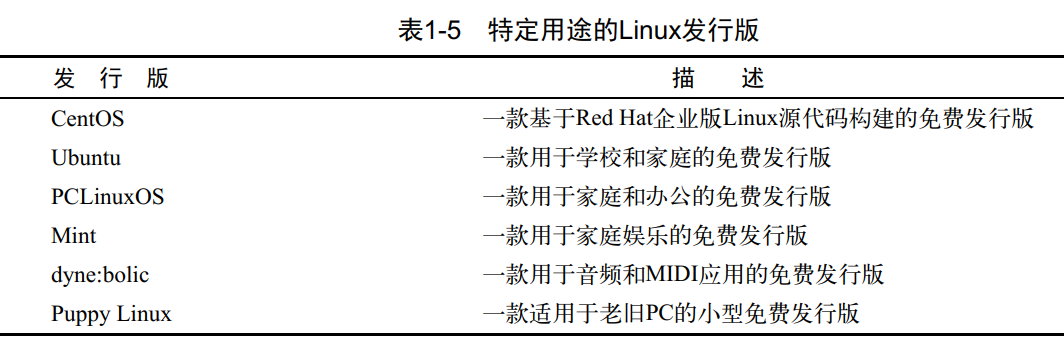
Bx Shell Theory
图形界面下能够启动shell终端都是终端仿真器,常见的有GNOME Terminal(GNU系列发行版)、Konsole Terminal(KDE桌面)和xterm(老古董)
tty+pty+pts+ptmx
tty
tty一词源于Teletypes,或者teletypewriters,原来指的是电传打字机,是通过串行线用打印机键盘通过阅读和发送信息的东西,后来这东西被键盘与显示器取代,所以现在叫终端比较合适。 终端是一种字符型设备,它有多种类型,通常使用tty来简称各种类型的终端设备。
pty
pts(pseudo-terminal slave)是pty的实现方法,与ptmx(pseudo-terminal master)配合使用实现pty。
但是如果我们远程telnet到主机或使用xterm时不也需要一个终端交互么?是的,这就是虚拟终端pty(pseudo-tty)
dev
在Linux系统的设备特殊文件目录/dev/下,终端特殊设备文件一般有以下几种
- 串行端口终端(/dev/ttySn)
- 伪终端(/dev/pty/)
- 控制终端(/dev/tty)
- 虚拟终端(/dev/pts/n)
Shell Prompt
The prompt, $, which is called the command prompt, is issued by the shell. While the prompt is displayed, you can type a command.
Shell reads your input after you press Enter. It determines the command you want executed by looking at the first word of your input. A word is an unbroken set of characters. Spaces and tabs separate words.
Following is a simple example of the date command, which displays the current date and time −
$date
Thu Jun 25 08:30:19 MST 2009
You can customize your command prompt using the environment variable PS1 explained in the Environment tutorial.
Shell Scripts
The basic concept of a shell script is a list of commands, which are listed in the order of execution. A good shell script will have comments, preceded by # sign, describing the steps.
There are conditional tests, such as value A is greater than value B, loops allowing us to go through massive amounts of data, files to read and store data, and variables to read and store data, and the script may include functions.
We are going to write many scripts in the next sections. It would be a simple text file in which we would put all our commands and several other required constructs that tell the shell environment what to do and when to do it.
Shell scripts and functions are both interpreted. This means they are not compiled.
Example Scripts
Assume we create a test.sh script. Note all the scripts would have the .sh extension. Before you add anything else to your script, you need to alert the system that a shell script is being started. This is done using the shebang construct. For example −
#!/bin/sh
This tells the system that the commands that follow are to be executed by the Bourne shell. It’s called a shebang because the # symbol is called a hash, and the ! symbol is called a bang.
To create a script containing these commands, you put the shebang line first and then add the commands −
#!/bin/bash
pwd
ls
Shell Comments
You can put your comments in your script as follows −
#!/bin/bash
# Author : Zara Ali
# Copyright (c) Tutorialspoint.com
# Script follows here:
pwd
ls
Save the above content and make the script executable −
$chmod +x test.sh
The shell script is now ready to be executed −
$./test.sh
Upon execution, you will receive the following result −
/home/amrood
index.htm unix-basic_utilities.htm unix-directories.htm
test.sh unix-communication.htm unix-environment.htm
Note − To execute a program available in the current directory, use ./program_name
Extended Shell Scripts
Shell scripts have several required constructs that tell the shell environment what to do and when to do it. Of course, most scripts are more complex than the above one.
The shell is, after all, a real programming language, complete with variables, control structures, and so forth. No matter how complicated a script gets, it is still just a list of commands executed sequentially.
The following script uses the read command which takes the input from the keyboard and assigns it as the value of the variable PERSON and finally prints it on STDOUT.
#!/bin/sh
# Author : Zara Ali
# Copyright (c) Tutorialspoint.com
# Script follows here:
echo "What is your name?"
read PERSON
echo "Hello, $PERSON"
Here is a sample run of the script −
$./test.sh
What is your name?
Zara Ali
Hello, Zara Ali
$



